Help Clearing Cookies in Safari
We are aware of a problem is preventing customers who use the Safari browser on Mac, iPhone, or iPad from putting more than one item in the cart at a time, or from checking out. To fix this, we ask that you clear the cookies for our website in your browser. Here's how:
Safari for Mac
- Open Safari.
- Select "Preferences" from the dropdown Safari menu.
- Click on "Privacy," then on "Manage Website Data."
- Click on "Remove all" from the dropdown menu.
Safari for iPhone or iPad
Step 1: Tap on the "Settings" icon on your iPhone or iPad.
The settings icon looks like this.
Scroll down until you see "Safari" and tap it.
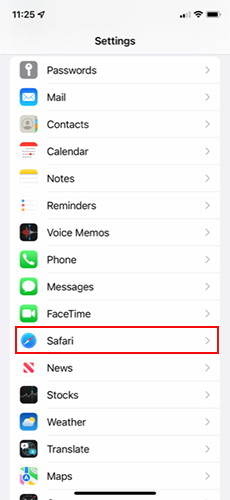
Then scroll to the very bottom and tap "Advanced"
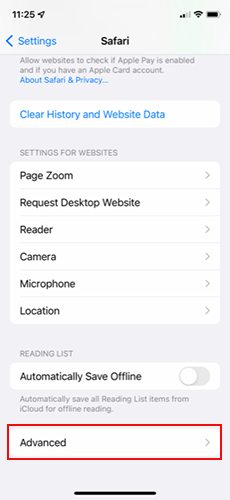
Then tap "Website Data" at the top
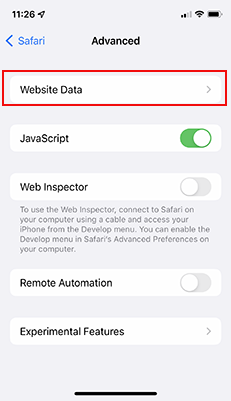
Scroll to the bottom and tap on "Remove All Website Data" to clear cookies.
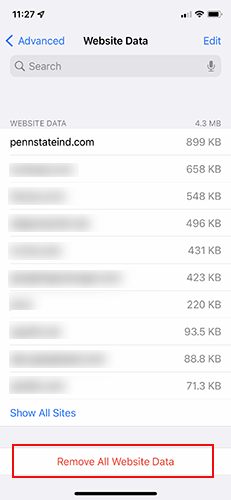
Once you have completed this step, close this tab or click here to return to Penn State Industries.